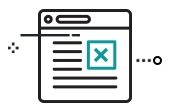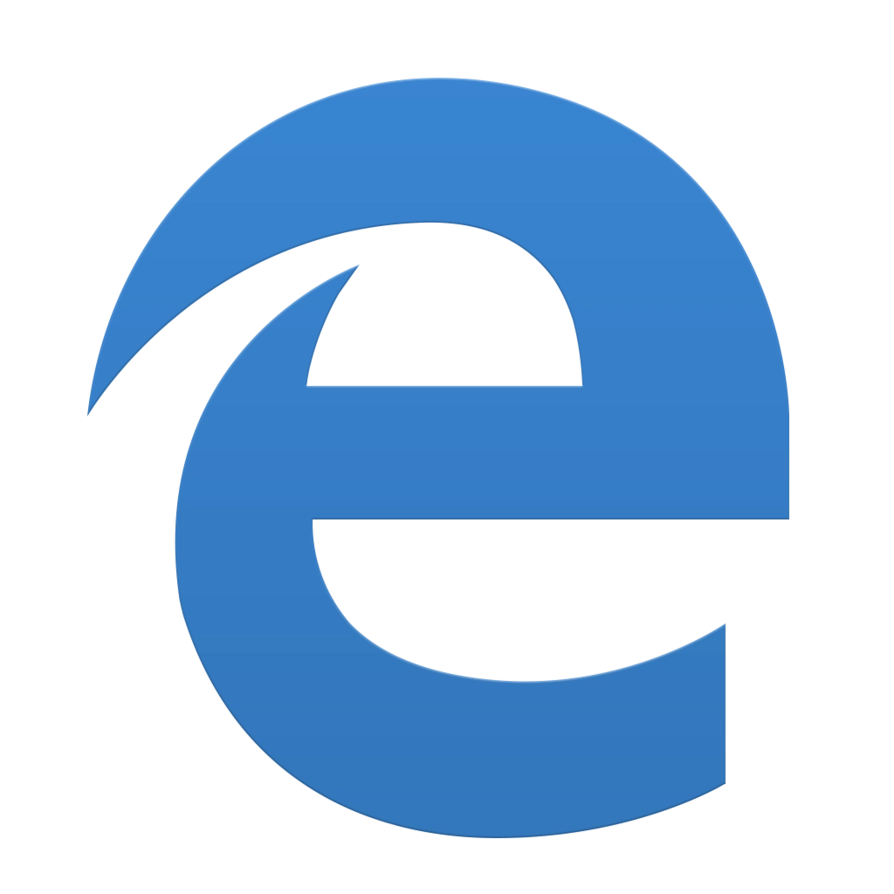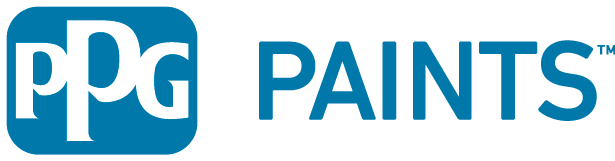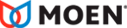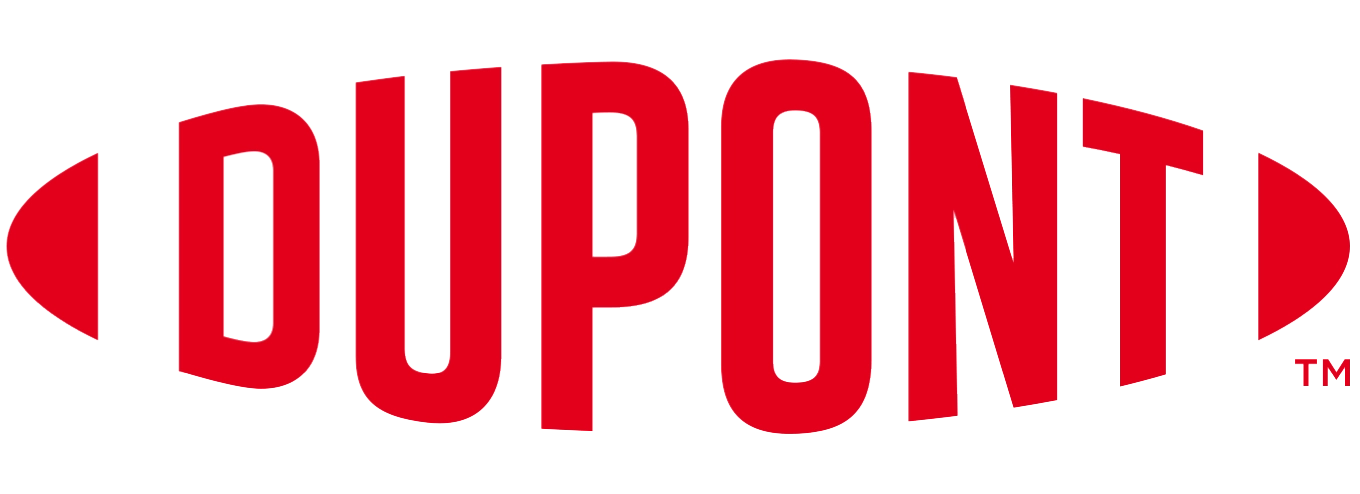Help
How can we help?
BIMsmith Market automatically detects your location in order to show you products that are available in your location.
If you need to see products for a different location, you can change your location manually on the left-hand filter bar. However, if you'd like to set up a different location to be used by default, here's how to do so in your account settings.
1. Navigate to BIMsmith
To easily change your location, go to market.bimsmith.com and log in to your account.
2. Visit your Account Settings
Once you log in, click your name to see the dropdown and click "Settings."
3. Change your Default Project Location
You will see all of your BIMsmith account information pop up. If you scroll down a little bit, you will see the section "Default Project Location." This is where you can change your default location for BIMsmith Market.
Once changed, you will want to click "Save" and a green dialog box will pop up, letting you know that you have successfully updated your settings.