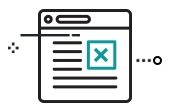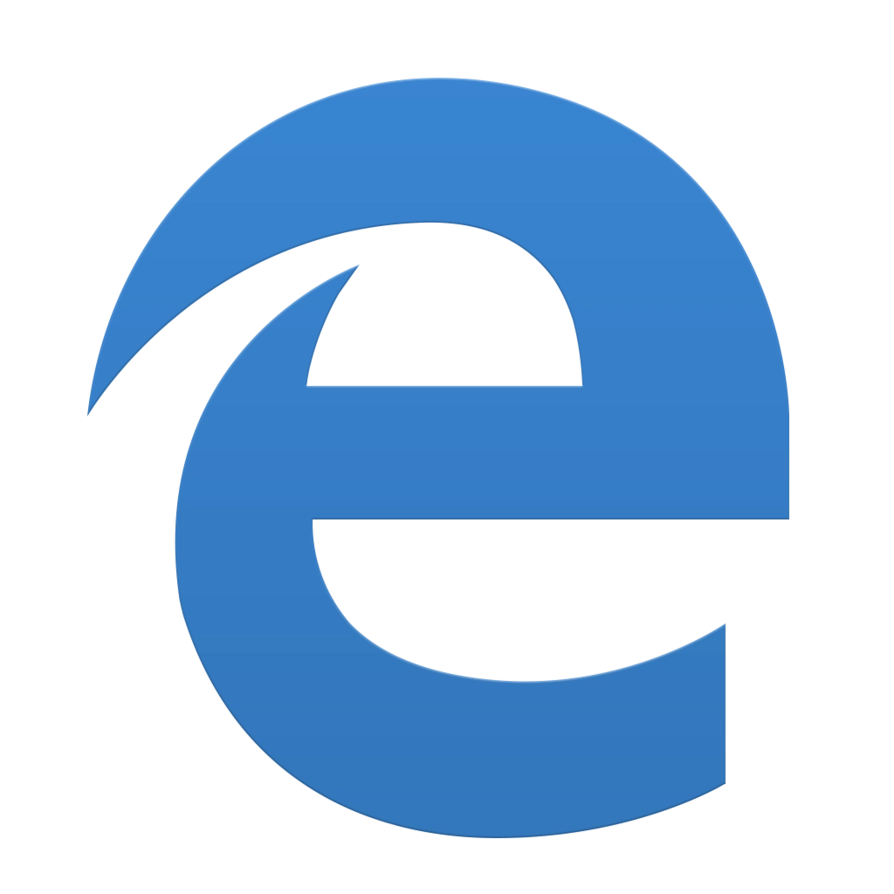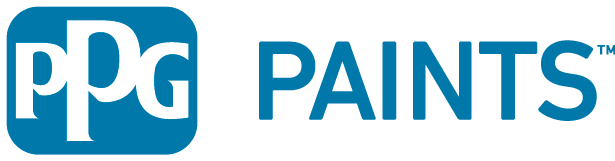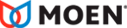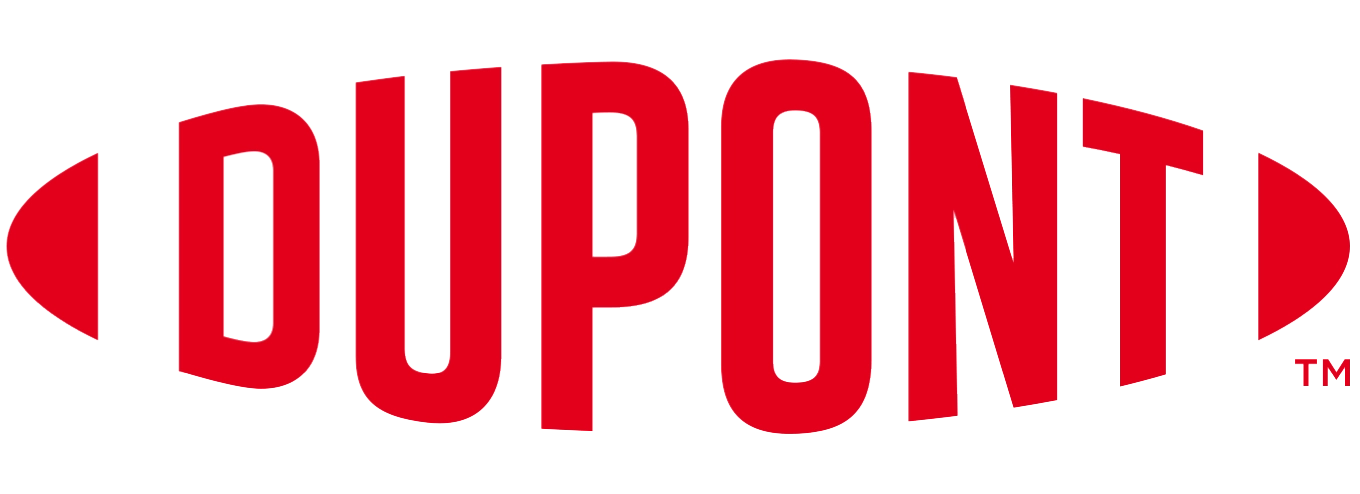Help
How can we help?
It's easy to download product files on BIMsmith Market. Here's how.
1. Sign In or Create a Free BIMsmith Account
You need to have a free BIMsmith account in order to download files from BIMsmith. (Don't worry, your personal information is safe with us. We never share your name, email, or other personally identifying information without your express permission.)
You can register anywhere on the BIMsmith platform, but the easiest place is probably BIMsmith Market. Click on Log In or Sign Up in the upper right-hand corner of the screen.
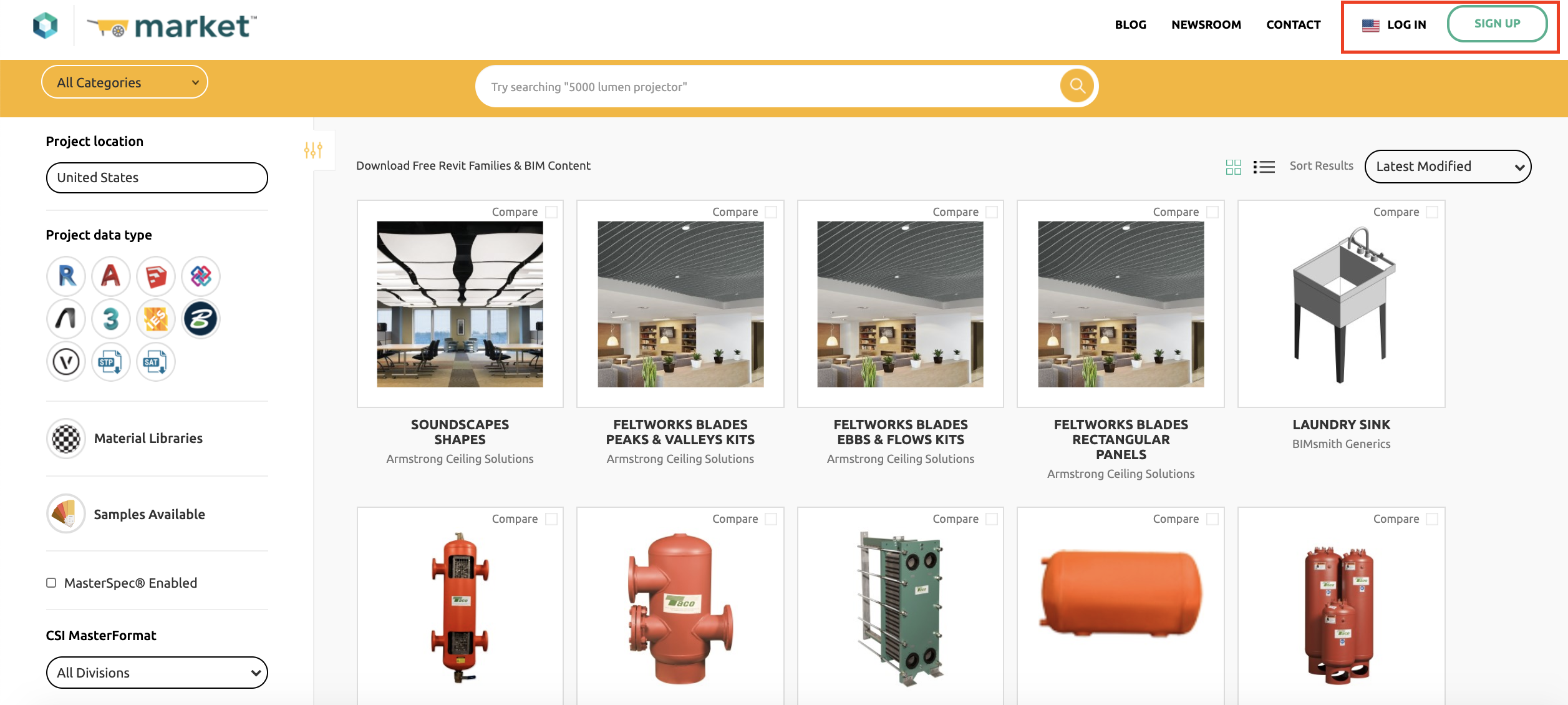
2. Visit a Product Page on BIMsmith
Next, find the product that you'd like to download. You can do this by entering a search into the search bar or using the filter tools on the left-hand panel.
Once you find a product to download, click on the image or title of the product to visit a product page.
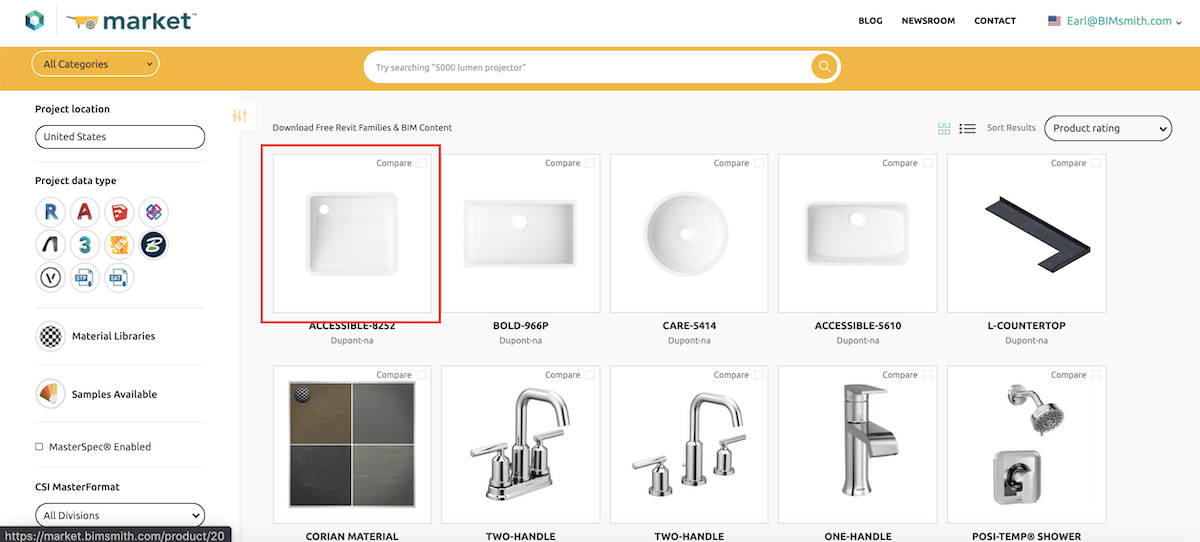
3. Select a File Type to Download
There are multiple file types you can download on any product page on BIMsmith. On the left, you can see all available design file formats, such as Revit, AutoCAD, SketchUp, and more. Clicking on a file format icon will highlight it with a yellow ring. You can select multiple file types (if available) by clicking on each, then when you're ready, click "Download."
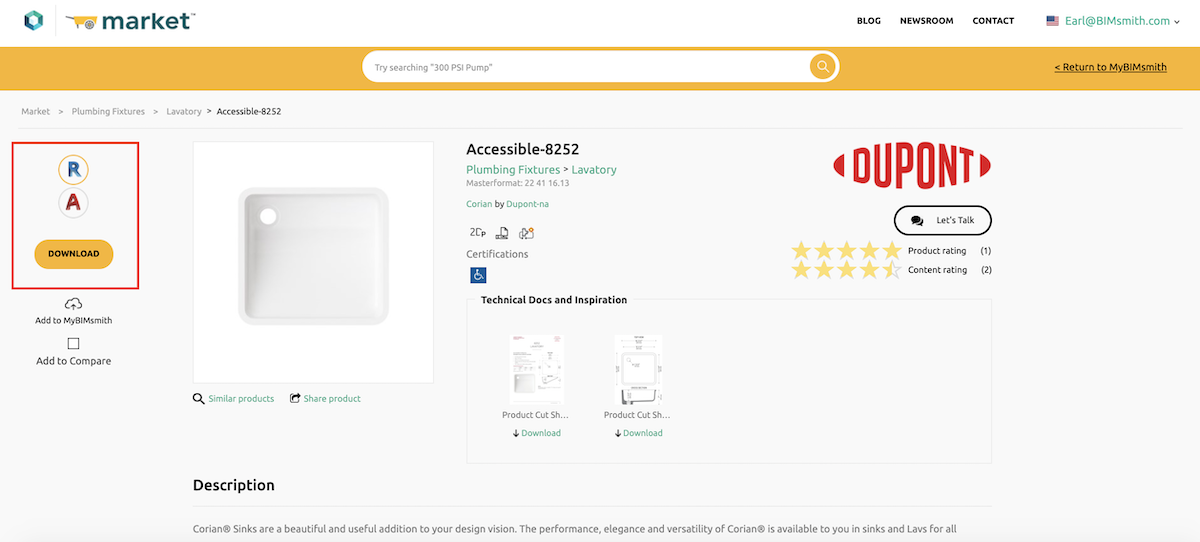
You can also download technical documents, images, and more using the Technical Documents Carousel in the middle of the page. You can scroll through available documents by using the left or right arrows, then click on a thumbnail to preview any document. To download, just click the text that says "Download" underneath the thumbnail on the page.
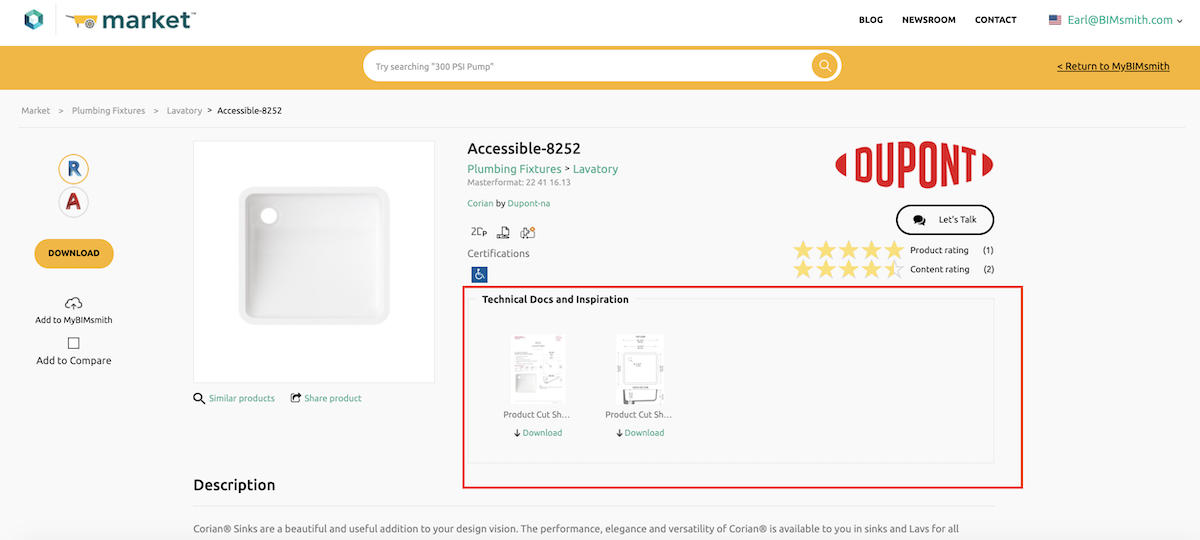
Still Having Trouble?
If you have followed the above instructions and are still having trouble, here are a few ideas to test out.
- 1. Does your browser have any built-in blockers or filters? If so, try using another web browser to download. Google Chrome, Mozilla Firefox, and Microsoft Edge are all good options. Antiquated browsers like Internet Explorer are no longer actively supported and may prevent proper usage of the platform.
- 2. Try using Private or Incognito mode to download. You will need to sign in again, but this can flush your cache temporarily of any stray cookies or settings causing the site to not work properly. If you are able to download using Private or Incognito mode but not during a regular browser session, it's a good idea to clear your browser cache to remove any stray settings/cookies. Here's how to clear your cache/hard reset in most web browsers without resetting all of your passwords, logins, etc.
- 3. Make sure that your browser has not sent you a notification requesting your permission to download or open a new window. Sometimes browsers require an active "Ok" or "Continue" in order to process a download.
- 4. Make sure that you have selected a file type. If you have not selected an icon on the left to download, the Download button will not function properly.
- 5. Make sure that you are logged in. Sometimes your browser can log you out automatically.