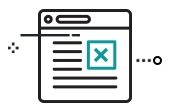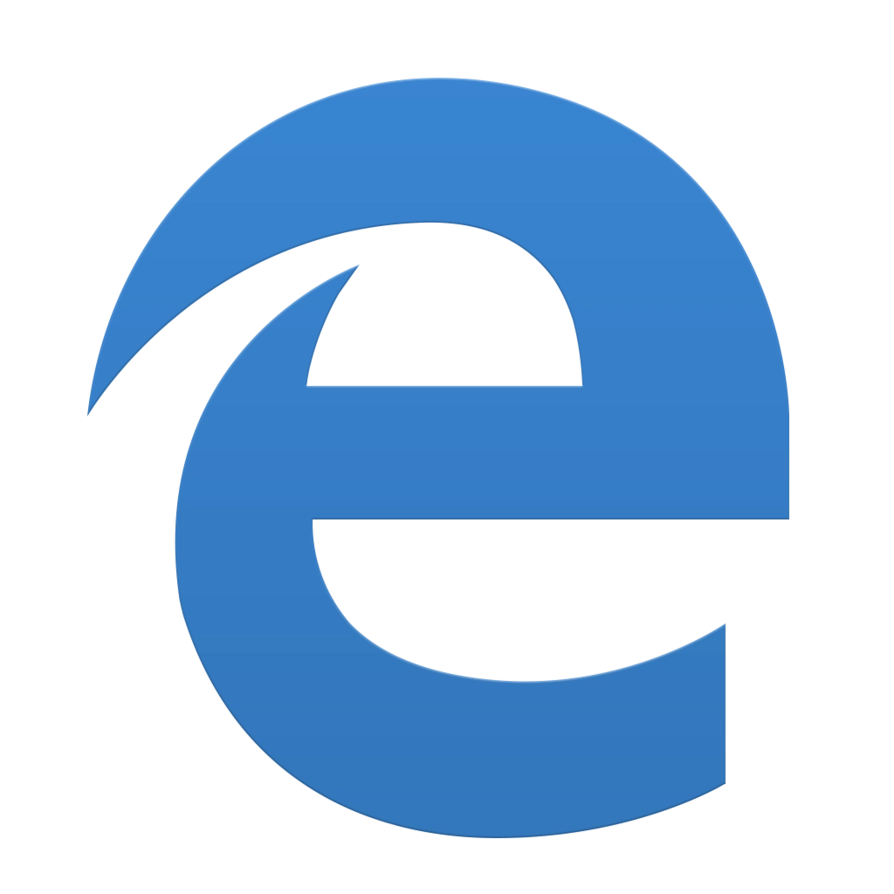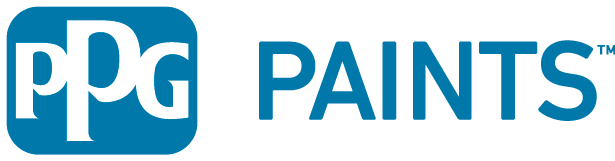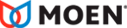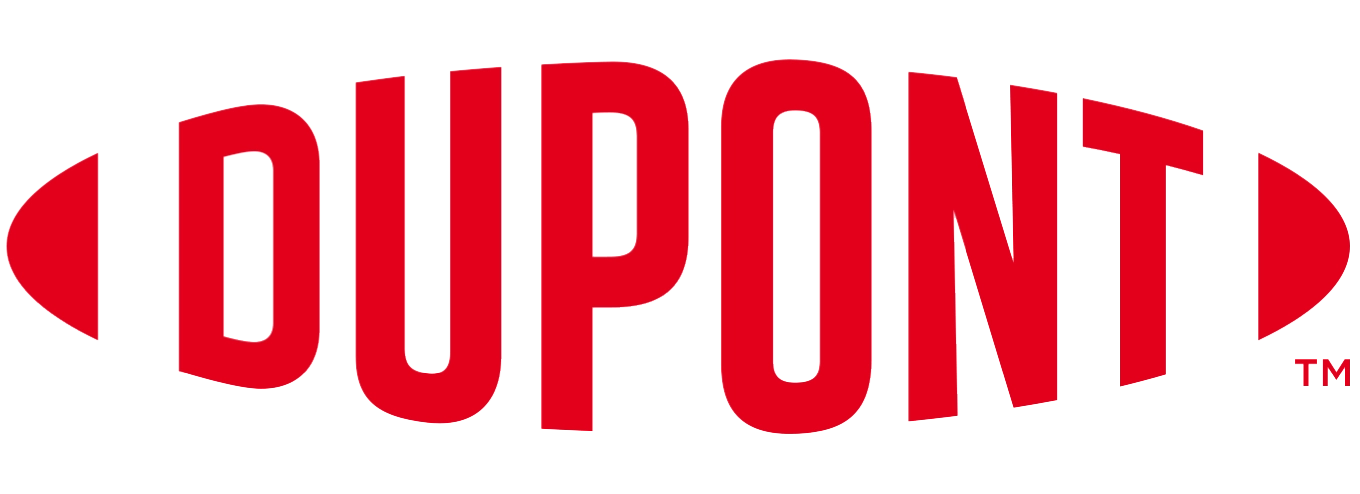Help
How can we help?
Proper understanding of how Revit materials work and how to design with them in Revit is essential to anyone's BIM skillset.
If you're new to the world of Revit, getting used to words like "materials," ".ADSKLIB," "material libraries," and so on can take some time.
For a quick introduction into how to find, download, and use Revit material libraries, check out the video below, or the corresponding article from BIMsmith on how to use Revit material libraries.
Watch (4:43):
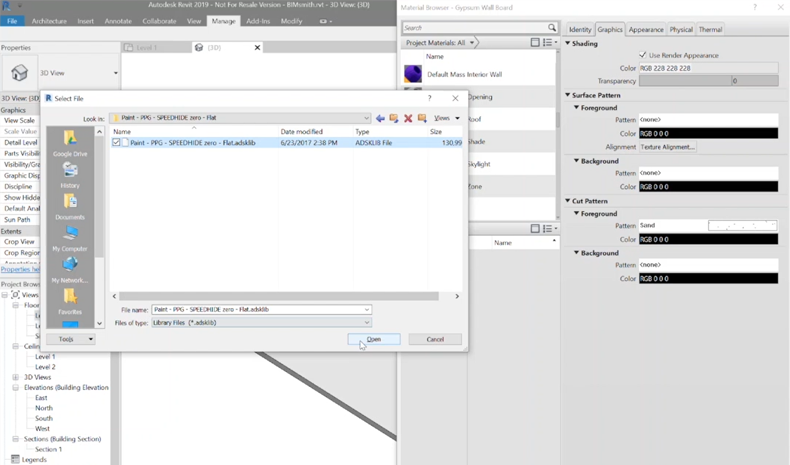
1. Load the material library into your Revit project.
Once you've downloaded the ADSKLIB file, extract it from the .zip file and open up your Revit project. Open the Material Browser within Revit, and click the Material Library window icon at the top of the selection box. This opens up the material library browser. Now, click the file icon at the bottom of the window to select a material library file to load. Navigate to where the file you downloaded was saved, and click Open.
Once loaded, you now have access to all of the materials that come loaded with that .ADSKLIB Autodesk Library file. The default view in Revit is a list view, but you can select the View dropdown to switch to a tile view (which is often easier to browse many materials at once).
Click the upward arrow icon to add any of the materials to your project.
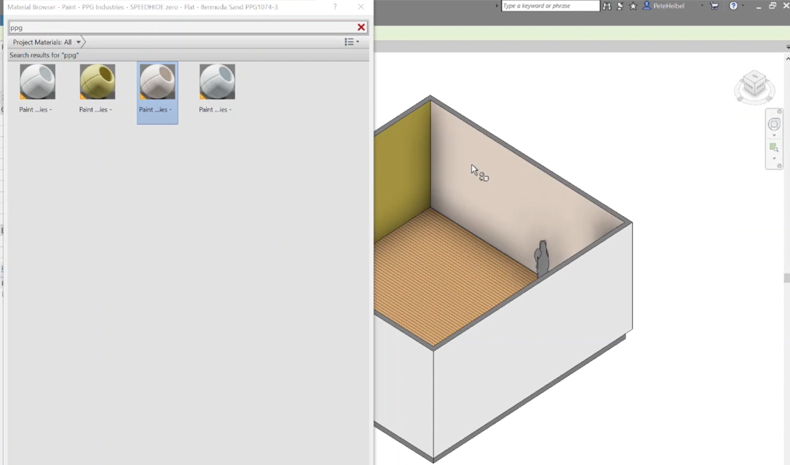
2. Apply your new Revit materials.
Close the material browser, and select the Paint tool from the Modify tab. You can browse for the specific materials you added, or search for them by name. If you downloaded a manufacturer Revit material library, you might want to search by the name of the manufacturer.
Select a material, then use the paint tool to begin applying this material to different surfaces.
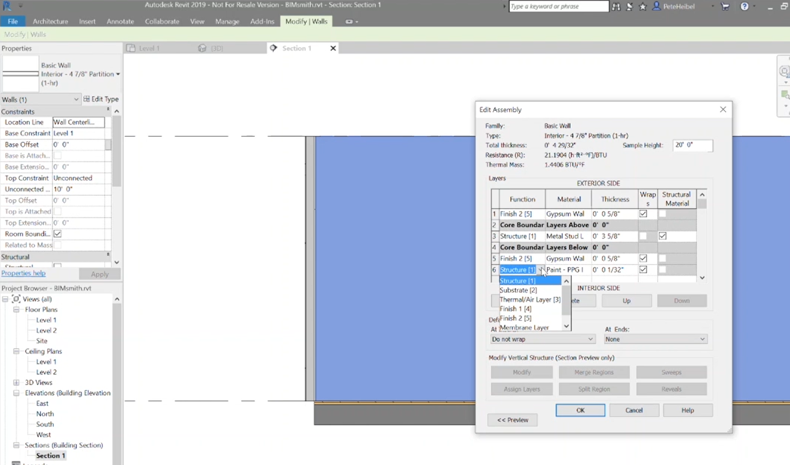
You can also apply materials (like paint) to wall assemblies themselves, give the material a thickness, and then tag it in section view.
3. Rinse and Repeat
There you have it - it's easy enough to find and download Revit materials of all kinds and load them into your project. Revit material libraries are awesome for specifying real-world products from a specific manufacturer. You'll get awesome renderings, and all the performance and technical data associated with the product itself, saving time and helping improve your project.
View More Videos By BIMsmith on YouTube